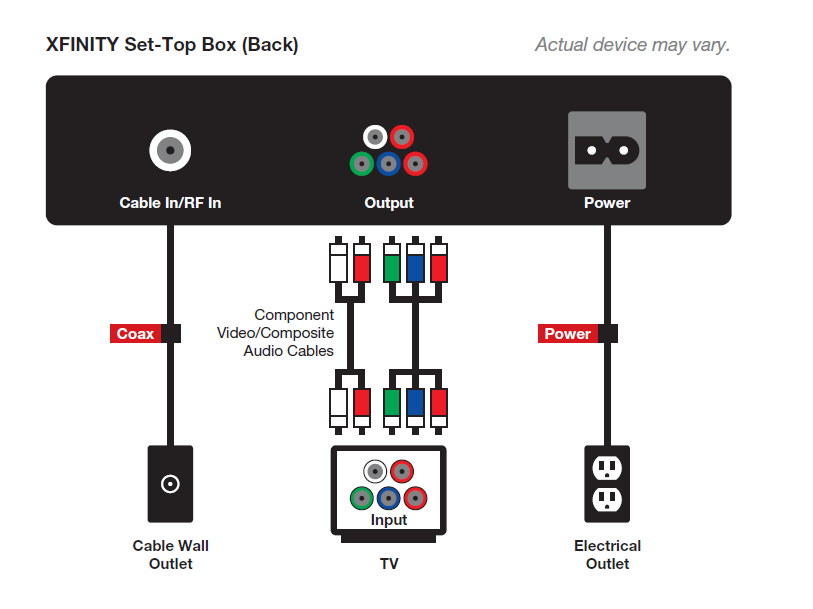Oh, and Official Employee of Comcast......the patience has ran out!
Re: NO LOCAL CHANNELS - NO ON DEMAND
Re: blck screen -loss of signal
Having same issue with loss of signal. TV go black for 10 to 15 seconds each time. Happens approx 10 times an hour. This has been going on now for the last week (April 3 thru April 10) and seems to be increasing in occurances. This affects my internet connection as well. :smileyplain: Getting very frustrating.
Also have been getting on a DAILY basis the , WEEKLY Emergency Service intreruption. I understand the need for this but on a DAILY basis?? Why.
Re: Display not authorized message
mythix73 wrote:Hello,
I have an RCA LCD TV that I purchased April of last year, and a Pioneer receiver purchased about 6 months ago, along with my Comcast DVR box.
Everything's been hooked up and has been working fine for 5 of those months. But, in the past month, I've started receiving ever-worsening situations where I receive the following blue error message when I try to watch shows via cable:
Your display is not authorized to receive High Value HD content over the digital link. Please use the YPbPr output for your HD connection.
I have changed nothing in my setup for months, but now this appears almost constantly. At first, turning my TV off and on again seemed to fix it, but now my Cable is virtually worthless.
I don't think the receiver is the issue as I tried plugging the HDMI cord directly into the cable box and still see the same error.
Please advise as my cable service is now completely unusable.
Apologies for the issue that you described above.
HDCP (High-bandwidth Digital Content Protection) is a type of digital copy protection that requires compatibility between Comcast (set-top box) and your high-definition TV or audio/video (AV) device.
While your Comcast set-top box is already designed for HDCP compatibility, all connected equipment including your TV, AV devices such as receivers, and the HDMI cabling and adapters must all support HDCP.- Connect your Comcast set-top box directly to an HDCP compatible HDTV using an HDMI cable and remove alternative adapters or connection accessories. For example, HDMI-to-DVI adapters, AV receivers, HDMI hubs, switches, video scalers or extenders may cause HDCP-related issues.
- Unplug your Comcast set-top box from the electrical outlet, wait 10 seconds, and then plug it back in to restart.
- If step 2 does not resolve the issue, try using a different HDMI cable directly between your Comcast set-top box and HDTV. A high bandwidth HDMI cable, an Image Science Foundation (ISF) certified rated cable and/or a shorter length cable may help.
- If step 3 does not resolve the issue, try disconnecting the HDMI cable and using a component cable instead to connect your Comcast set-top box to the TV (see diagram below).
![Error Message RDK-03060 displays stating We're unable to play video.]()
Thanks for your patience.
- Connect your Comcast set-top box directly to an HDCP compatible HDTV using an HDMI cable and remove alternative adapters or connection accessories. For example, HDMI-to-DVI adapters, AV receivers, HDMI hubs, switches, video scalers or extenders may cause HDCP-related issues.
Re: DVR WILL NOT RECORD
cheryldy wrote:A couple of months ago I stopped in at an Xfinity store and picked up another DVR so I could record on a second TV. I was told I would have an extra charge of about $8 a month for the additional DVR and all my channels would stay the same.
On my main TV I lost all the Starz stations I had. On my second TV I am only getting a few stations. Up to about 40. The recordings I schedule are not all taping.
We mostly watch the TV channels from 40 and up so this is frustrating us. I have tried to figure out what to do on your web site and have been unsuccessful.
I also received a message that I needed to turn in my Internet box and get a new one. What is this all about?
Can you help?
Ron & Cheryl DeYoung
Apologies for the issue that you described above. In reviewing your account, it appears that the cable box issue was recently marked as resolved. Please let me know if that is not the case.
Regarding your cable modem - the model that you have is an older model Arris that is running DOCSIS 2.0. Comcast has now moved on to DOCSIS 3.0 modems
You may not be getting your full speed overall due to the older model modem so we would like to replace that model with one that will support DOCSIS 3.0.
Please give us a call at 1-800-COMCAST and we can get that set up.
Re: Can't get channels 2 through 6
LoriGustafson wrote:I have a Motorola under set box #DCT2244 and right now I'm getting no signal, or maybe enough signal to put a little tileing on the TV when the box is set to channels 2 through 6. All the higher channels work fine. Any suggestions?
Apologies for the issue that you described above.
Pixelation and audio-video dropout issues are almost always related to local or individual signal or connection issues. The issue can occur on a single channel or multiple channels due to the frequency or frequency range that the channel is delivered on. Changes in temperatures can also aggravate the issue.
Check to be sure that all of your cable connections are snug.
Box swaps, box refreshes and multiple box refreshes may not resolve this issue if there is an underlying local signal issue.
Give us a call at 1-800-COMCAST and we can start the troubleshooting process and get this resolved. Insist on a technician visit so that the signal levels can be reviewed and adjusted if necessary. There is no charge if the issue is determined to be with our equipment or originating outside your home.
Thanks for your patience.
Error 18 on the X1 platform
Since the weather has warmed up, I now get an error 18 on channels 126 and 200 (CSN) and probably a few more on the X1 platform. I tried adding a signal amplifier to boost the signal as this box has the longest cable run from the cable box in the yard. How do I fix this?
Re: watch 3 different channels on 3 seperate tvs?
There are ways of doing this and you do not need to get 3 different boxes necessarily. May depend on how technically savvy you are for what option you choose to go with; it is unfortunate that so many people here are giving you misinformation.
You can run a multi-tuner card through your PC that can do at least 4 channels at once on different devices and can even record all 4 simultaneously if desired. These can be purchased online for around $180...this is what a lot of bars do and saves a fortune on cable box rentals.
You can also use signals from other cable boxes around your house (if you already have 2 or even 3 total in the house) with an HDMI wireless AV Transmitter; essentially you would be using those other signals at your TVs downstairs in the man cave when you are running all 3 TVs at once. These can run around $200 for good ones, so it depends on how much you want to initially invest to save on monthly fees and how you want your setup to look.
I am also in the process of getting a man cave rolling and have been researching the various ways of doing this exact same thing. Pretty exciting time, but always be sure to check multiple sources for information as clearly there can be times that the help provided is not 100% accurate or may provide a solution that won't work for your situation.
Re: Proscan LED Remote Code
Re: Is Ethernet in the back of Pace RNG110 box live?
Bruce,
Thank you so much for your quick response.
I think I understand, but just in case...can I use that connector to plug in apple TV into it, rather than Wifi apple TV from my router elsewhere?
Thank you!
Re: TV screen
Re: DVR is not working
Re: External Hard Drive Support for Motorola/Scientific-Atlanta/Cisco DVRs (DVR Expan
As mentioned, CA is among the States that are due to 'upgrade/update' on DVRs to allow DVR expansion this month of April. Does this rollout to CA include STB MX011LAN (Motorola/Arris). the STB's XRE server version is 1.39.05 03/27/2014; XRE Prot version is 2.8.0
Re: Motorola Cable Box Remote Codes
Thank you so much... I did work for me
Re: Motorola Cable Box Remote Codes
Unable to receive HBO via cable card and Silicon Dust HD Homerun Prime
I've had a cablecard running successfully with my Silicon Dust HD Homerun Prime for several months now. A week ago I tried to add HBO to my service lineup. The first card would not fully validate and it showed the following message in the system log of the device:
"authentication status: authentication success, validation needed"
It also stated "No" under the conditional access menu. T1 support attempted to pair the card several times and eventually I lost access to all channels.
Today I went to a Comcast store and exchanged the cablecard for another one. I called the activation hotline to get the card working and now I have my original channels back after nearly a week without any television.
Now the card shows "Yes" under conditional access, so we are moving in a positive direction. However, I am still unable to view HBO HD or SD. In the system log I still see the message:
"authentication status: authentication success, validation needed"
On the SiliconDust forums it has been indicated that until card validation is listed as "success" that premium channels will be unavailable. At this point I am apprehensive about letting Tier 1 support do anything to my card as I fear that I may lose access to all the channels again.
I don't suspect that there is a filter installed on my line because I previously had HBO (approximately 1.5 yrs ago) at this service address and it worked fine.
Here are links to some relevant information:
http://www.silicondust.com/forum2/viewtopic.php?f=44&t=16401
https://www.silicondust.com/forum2/viewtopic.php?f=44&t=16980
https://www.silicondust.com/forum2/viewtopic.php?f=41&t=17001
Help, I am at my wits end...
Re: External Hard Drive Support for Motorola/Scientific-Atlanta/Cisco DVRs (DVR Expan
ComcastTeds wrote:
Glenn54 wrote:Hello Comcast Ted. Any word on the firmware update for DCX3400?
Yes, the fix to officially support the DCX 3400 models for the external DVR feature is part of a bundled software and firmware release that is already in employee trials.
Customer deployments of that bundled release are currently expected to start before the summer. Thanks for your patience.
Hello Comcast Ted. Is the software bundle for the DCX3400 still on track to be available before summer?
Sound lags behind video
We added a HD box to a secondary TV and the sound lags behind the Video and drives me nuts because it does not match up. What is wrong? When we change to a channel, the video is instant but sound does not start immediately. It lags behind.
X1 update
DVR stops recording too early
My DVR stops recording too early. The last 5 to 10 seconds of many TV shows are not recorded. Can the DVR's clock be adjusted? How do I do this?
It is frustrating to not get the punch line of the last joke or that final dramatic moment.
If I use the DVR controls to extend the recording time by 1 minute, then it creates a conflict with the next show I want to record which starts in the next time slot. Any suggestions?
Re: DVR stops recording too early
This problem has been posted hundreds of times. There is no fix, other than "add a minute".